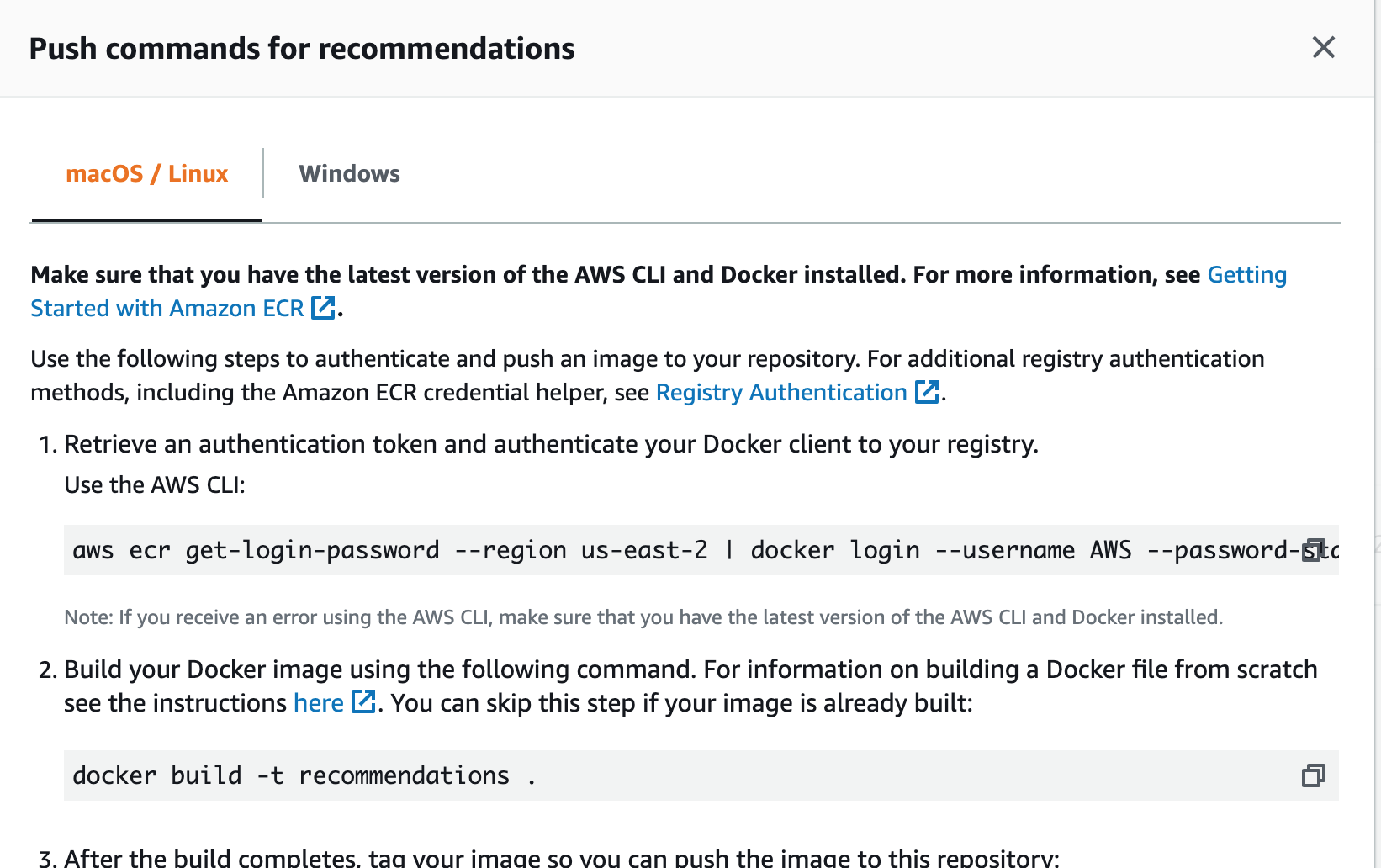Orchestration using ECS and ECR - Part I
Intro
Orchestration means managing container life cycle from building them to deploying (which requires provisioning of appropriate compute resources, storage resources, networking resources), scaling, load-balancing and other tasks, while accounting for failures throughout.
While there are many orchestration solutions, we will focus on a couple of them: ECS by AWS and Kubernetes (local hosted solution and managed by GCP). While there is Elastic Kubernetes Service (EKS) by AWS as well, we will omit it here, as the ideas are the same.
Why should data science professions know such orchestration solutions?
- Pro: Get key devops features (fault tolerance, scalability etc) with low on-going effort. The deployed service will not likely break down.
- Con: There is a non-trivial setup cost/complexity.
Next, we will (a) deploy our model serving docker image to the AWS container registry ECR, (b) use ECS to deploy a container based on that image, and © set up a load balancer that mediates requests to the prediction model.
Elastic Container Registry (ECR)
- Sending the image to a model registry such as ECR is needed to access it at other places to create containers.
- ECR allows for better integration with the AWS platform, and works with EKS as well.
We will create a docker image locally (can also be done on EC2) and push it to an ECR repository that we will create.
Navigate to the ECR link on the AWS console.
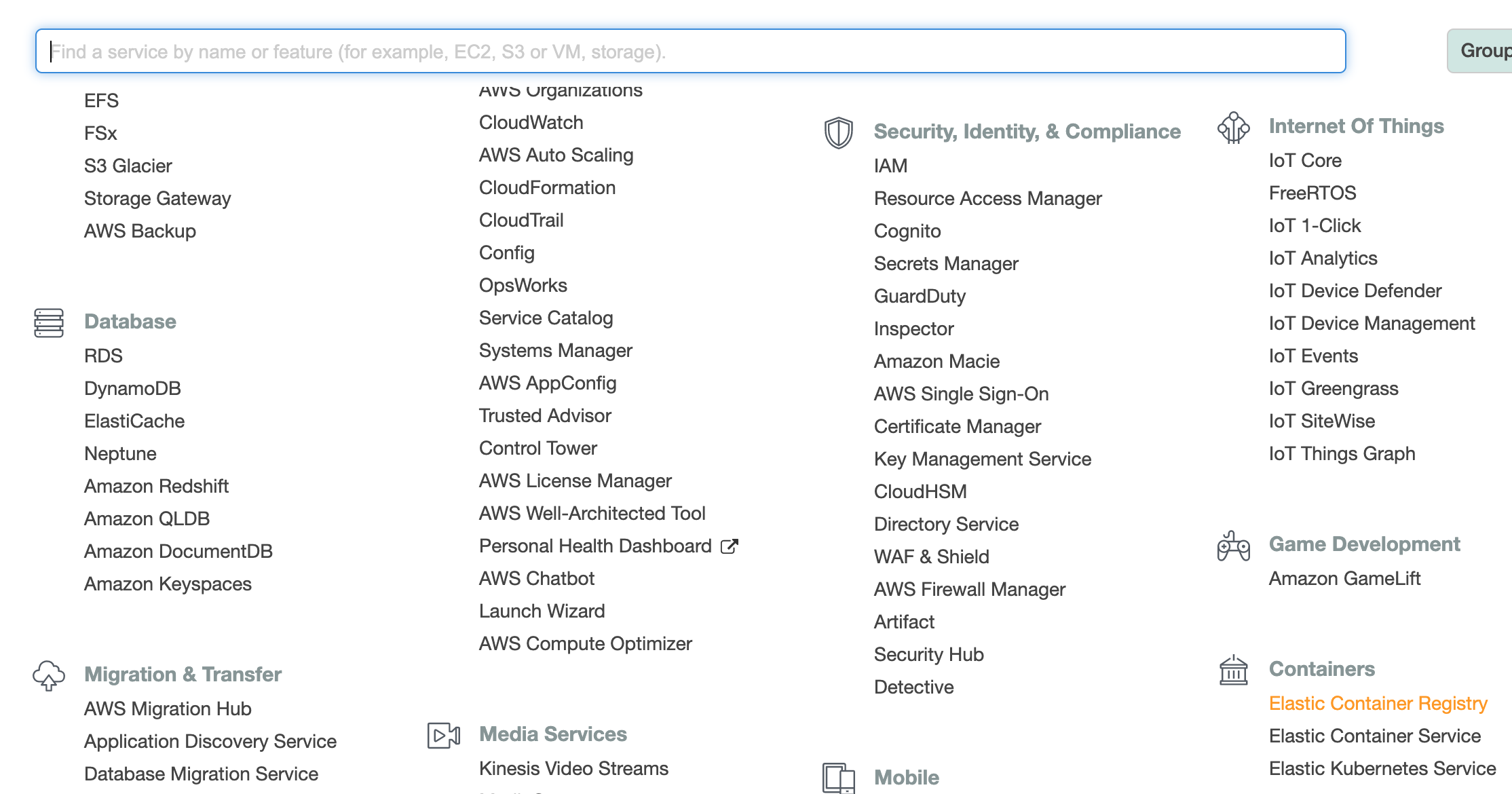
- Click create a repository ‘Get Started’ button. ECR can have multiple repositories and each repository can hold multiple images.
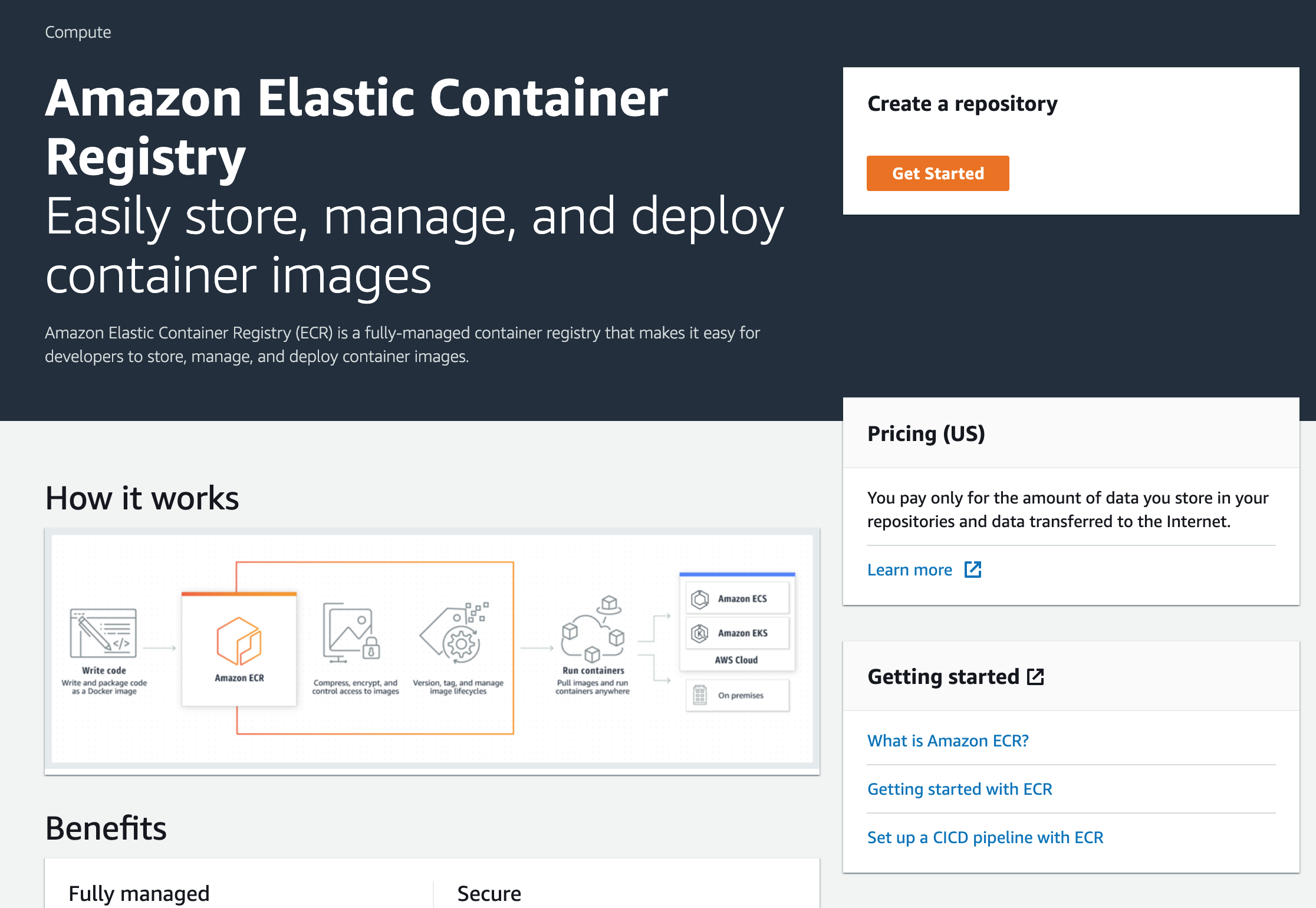
- Give a name to the repository. It will contain multiple Docker images.
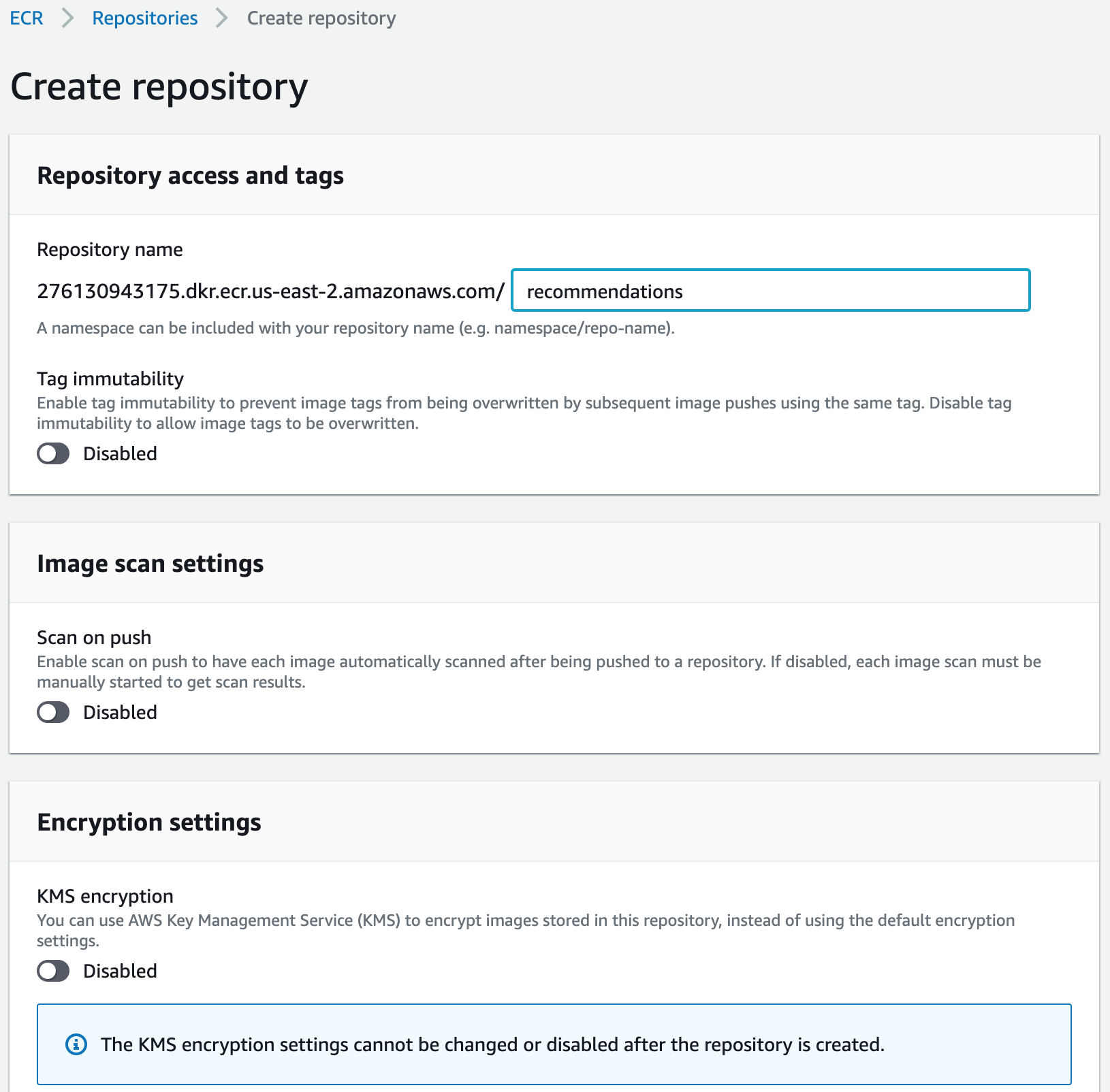
- Review the current repository list.
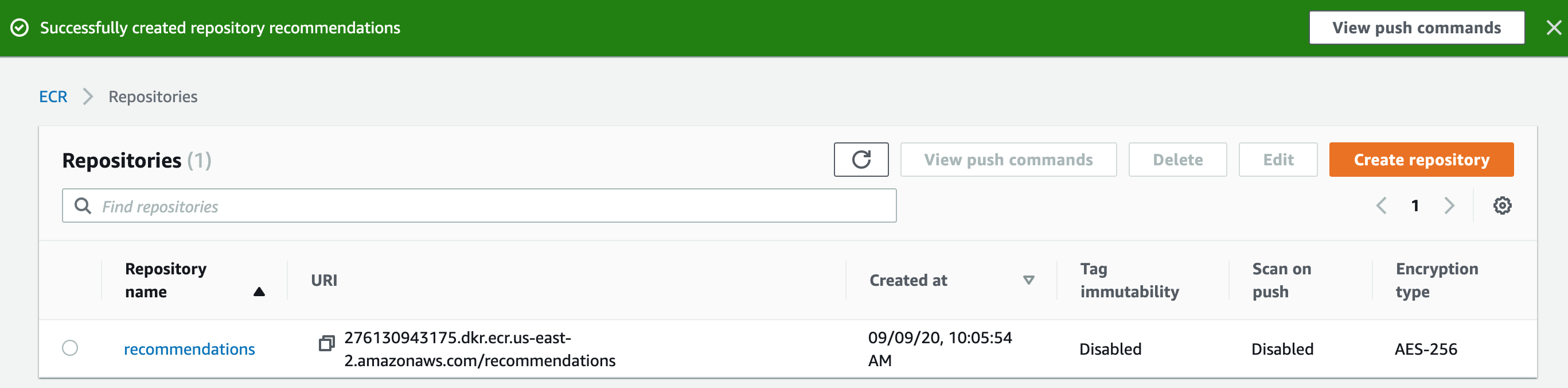
- Next we will allow the programmatic user we created for accessing S3 (we gave the user name model-user) to also manage the ECR repositories. Navigate to IAM as shown below.
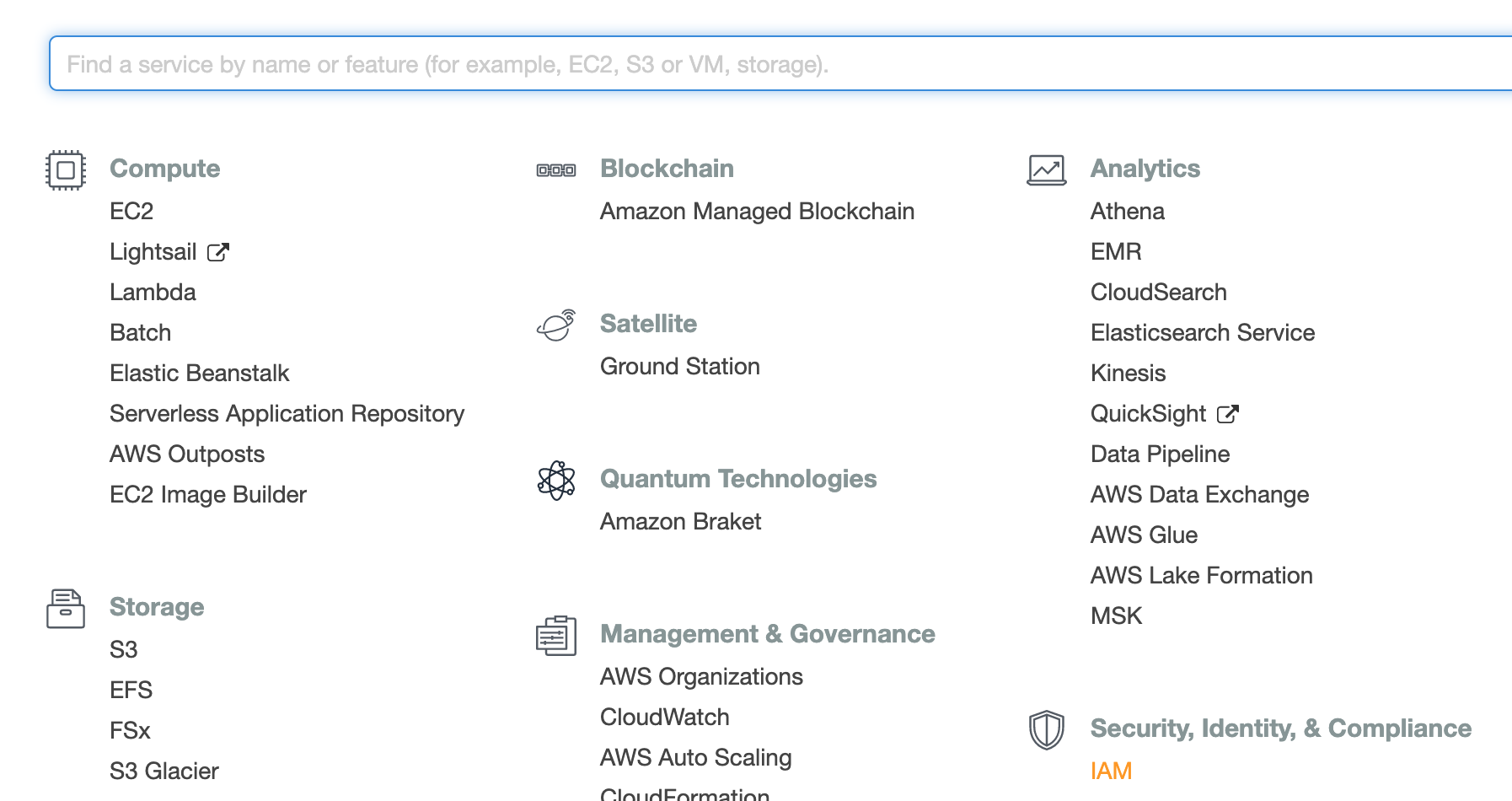
- Click on the user who we want to edit access controls for.

- Currently this user had S3 access (not relevant for us).
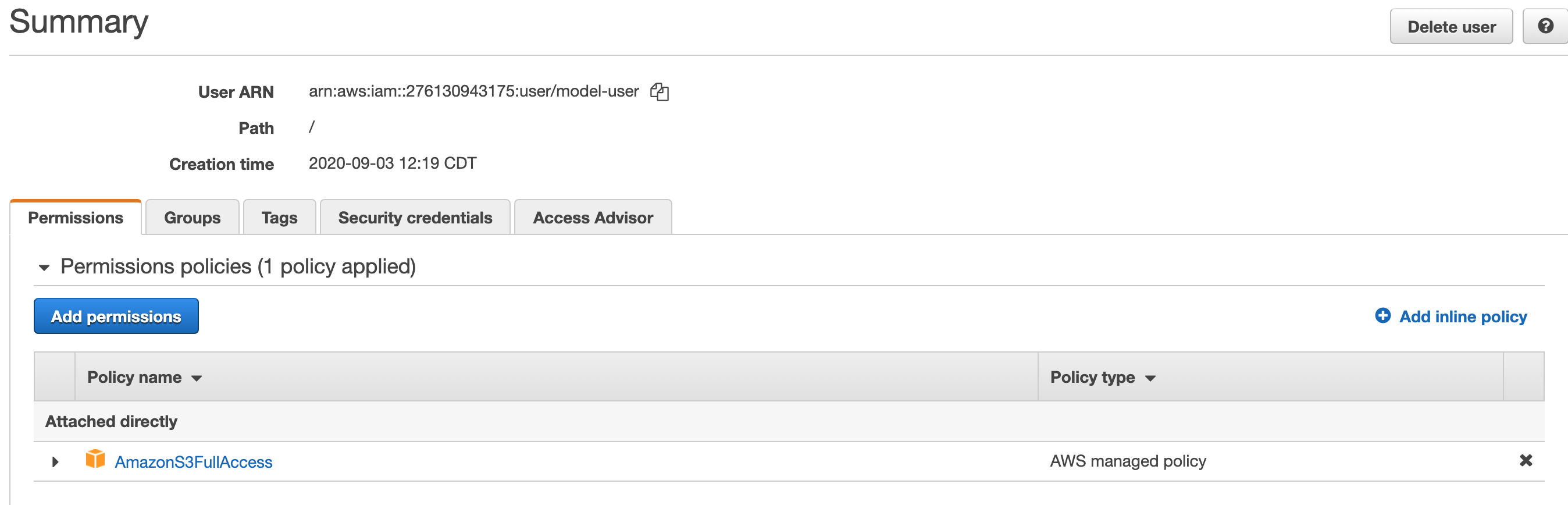
- Click on attaching existing policies and search for
AmazonEC2ContainerRegistryFullAccess.
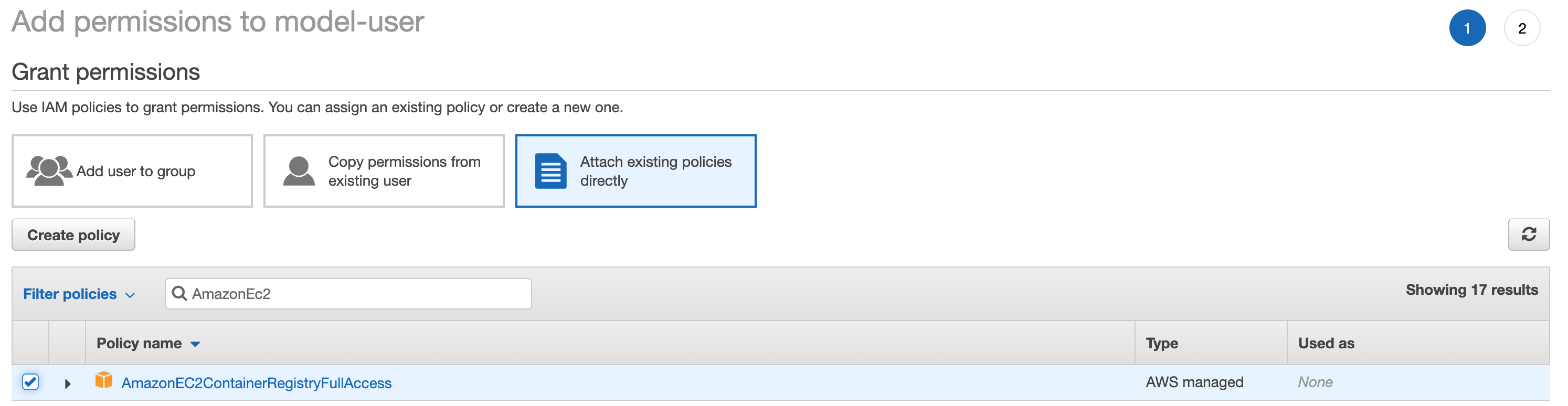
- Review your policy choice and proceed.

- You can see the summary of permissions that this programmatic user has.
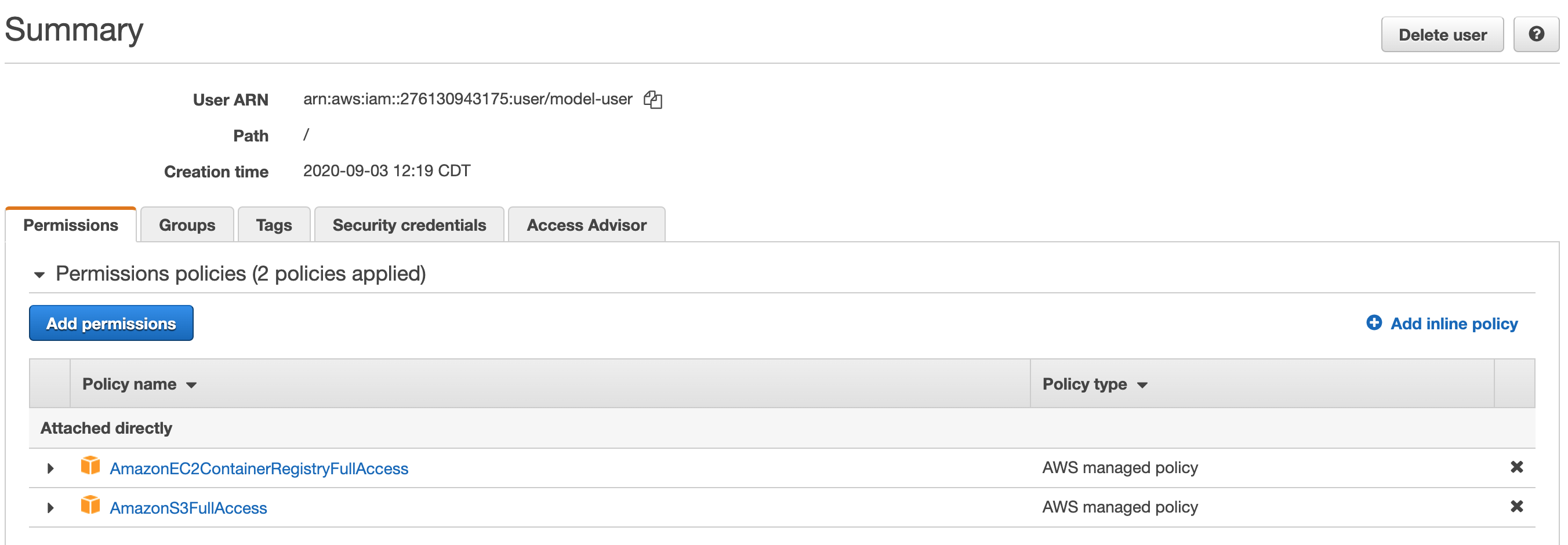
Creating the Model Prediction Docker Image
We will use the following flask app that uses the pytorch model to serve recommendations:
from surprise import Dataset import torch import pandas as pd import flask class MF(torch.nn.Module): def __init__(self, n_user, n_item, k=18, c_vector=1.0, c_bias=1.0): super(MF, self).__init__() self.k = k self.n_user = n_user self.n_item = n_item self.c_bias = c_bias self.c_vector = c_vector self.user = torch.nn.Embedding(n_user, k) self.item = torch.nn.Embedding(n_item, k) # We've added new terms here: self.bias_user = torch.nn.Embedding(n_user, 1) self.bias_item = torch.nn.Embedding(n_item, 1) self.bias = torch.nn.Parameter(torch.ones(1)) def __call__(self, train_x): user_id = train_x[:, 0] item_id = train_x[:, 1] vector_user = self.user(user_id) vector_item = self.item(item_id) # Pull out biases bias_user = self.bias_user(user_id).squeeze() bias_item = self.bias_item(item_id).squeeze() biases = (self.bias + bias_user + bias_item) ui_interaction = torch.sum(vector_user * vector_item, dim=1) # Add bias prediction to the interaction prediction prediction = ui_interaction + biases return prediction def loss(self, prediction, target): loss_mse = F.mse_loss(prediction, target.squeeze()) # Add new regularization to the biases prior_bias_user = l2_regularize(self.bias_user.weight) * self.c_bias prior_bias_item = l2_regularize(self.bias_item.weight) * self.c_bias prior_user = l2_regularize(self.user.weight) * self.c_vector prior_item = l2_regularize(self.item.weight) * self.c_vector total = loss_mse + prior_user + prior_item + prior_bias_user + prior_bias_item return total def get_top_n(model,testset,trainset,uid_input,n=10): preds = [] try: uid_input = int(trainset.to_inner_uid(uid_input)) except KeyError: return preds # First map the predictions to each user. for uid, iid, _ in testset: #inefficient try: uid_internal = int(trainset.to_inner_uid(uid)) except KeyError: continue if uid_internal==uid_input: try: iid_internal = int(trainset.to_inner_iid(iid)) movie_name = df.loc[int(iid),'name'] preds.append((iid,movie_name,float(model(torch.tensor([[uid_input,iid_internal]]))))) except KeyError: pass # Then sort the predictions for each user and retrieve the k highest ones if preds is not None: preds.sort(key=lambda x: x[1], reverse=True) if len(preds) > n: preds = preds[:n] return preds app = flask.Flask(__name__) #Data df = pd.read_csv('./movies.dat',sep="::",header=None,engine='python') df.columns = ['iid','name','genre'] df.set_index('iid',inplace=True) data = Dataset.load_builtin('ml-100k',prompt=False) ''' Exercise: remove the above dependency. Currently it downloads data from grouplens website and stores in .surprise folder in $HOME ''' trainset = data.build_full_trainset() testset = trainset.build_anti_testset() #Parameters that are needed to reload the model from disk k = 10 #latent dimension c_bias = 1e-6 c_vector = 1e-6 model = MF(trainset.n_users, trainset.n_items, k=k, c_bias=c_bias, c_vector=c_vector) model.load_state_dict(torch.load('./pytorch_model')) model.eval() #no need for gradient computations in this setting # define a predict function as an endpoint @app.route("/", methods=["GET"]) def predict(): data = {"success": False} # check for passed in parameters params = flask.request.json if params is None: params = flask.request.args if "uid" in params.keys(): data["response"] = get_top_n(model,testset,trainset,params['uid'],n=10) data["success"] = True # return a response in json format return flask.jsonify(data) # start the flask app, allow remote connections app.run(host='0.0.0.0', port=80)The corresponding Dockerfile is below. The key additional files in addition to
recommend.pyabove are:- movies.dat
pytorch_model
FROM continuumio/miniconda3:latest RUN conda install -y flask pandas \ && conda install -c conda-forge scikit-surprise \ && conda install pytorch torchvision cpuonly -c pytorch COPY recommend.py recommend.py COPY movies.dat movies.dat COPY pytorch_model pytorch_model ENTRYPOINT ["python","recommend.py"]
The miniconda image above is from https://hub.docker.com/r/continuumio/miniconda3.
Building an image based on the above file and running our prediction locally can be done using the following commands:
docker image build -t "prediction_service" . docker run -d -p 5000:5000 prediction_service docker ps -a #check what all containers were/are running docker kill container_id #after checking that the service runs, we can safely stop and delete the container. docker rm container_idIf we run a container based on this image, the python file and others will be in the root (
/) folder and will be run by the root user. While we will not improve this here, it is better to run services as non-root users.
Sending our Docker Image to ECR
We will follow the instruction here to push our image to the repository we just created.
Assuming you have the aws CLI configured with the secret keys, run the following command:
aws ecr get-login-password --region region | docker login --username AWS --password-stdin aws_account_id.dkr.ecr.region.amazonaws.comSubstitute
regionwithus-east-1etc (check the URL on the ECR page) as well asaws_account_idwith the actual account id. We should get a prompt saying ‘Login Succeeded’.Lets tag our image before sending it to ECR (replace account id and region below as well):
(datasci-dev) ttmac:docker-prediction-service theja$ docker tag prediction_service aws_account_id.dkr.ecr.region.amazonaws.com/models:recommendations (datasci-dev) ttmac:docker-prediction-service theja$ docker images REPOSITORY TAG IMAGE ID CREATED SIZE aws_account_id.dkr.ecr.region.amazonaws.com/recommendations pytorch_model 364179b27eb1 21 minutes ago 2.06GB weather_service latest 20d340f941c0 2 days ago 496MB debian buster-slim c7346dd7f20e 5 weeks ago 69.2MB continuumio/miniconda3 latest b4adc22212f1 6 months ago 429MB hello-world latest bf756fb1ae65 8 months ago 13.3kBPushing to ECR is achieved by the following:
docker push aws_account_id.dkr.region.amazonaws.com/recommendations:pytorch_modelYou should see the update progress (this is a large upload!)
The push refers to repository [aws_account_id.dkr.ecr.us-east-2.amazonaws.com/recommendations] a5649bbe3e5f: Pushed 5c87fc4d582f: Pushed e1e8d92205bf: Pushed 5c6c81390816: Pushing [=========================> ] 848.8MB/1.635GB fcd8d39597dd: Pushed 875120aa853c: Pushed f2cb0ecef392: PushedAnd the push conclusion:
(datasci-dev) ttmac:docker-prediction-service theja$ docker push aws_account_id.dkr.ecr.us-east-2.amazonaws.com/recommendations:pytorch_model The push refers to repository [aws_account_id.dkr.ecr.us-east-2.amazonaws.com/recommendations] a5649bbe3e5f: Pushed 5c87fc4d582f: Pushed e1e8d92205bf: Pushed 5c6c81390816: Pushed fcd8d39597dd: Pushed 875120aa853c: Pushed f2cb0ecef392: Pushed pytorch_model: digest: sha256:af5dfaf227cd96c4ca8ca952c511fb4274c59d76574726462137bc7c4230be07 size: 1793On the ECR page, if we look at the images in the recommendations repository, it will contain our recently uploaded image.
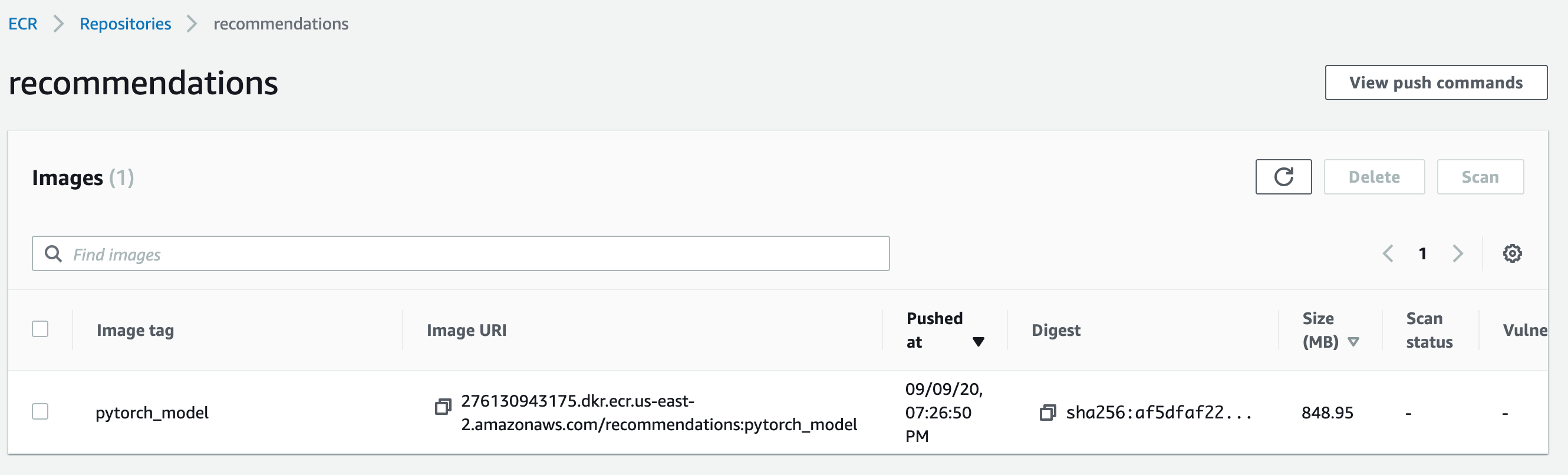
- There is a friendly help box that details specific (to your account) commands for pushing images to ECR on the above page as well. You could use that as a guiding reference, or the help page.